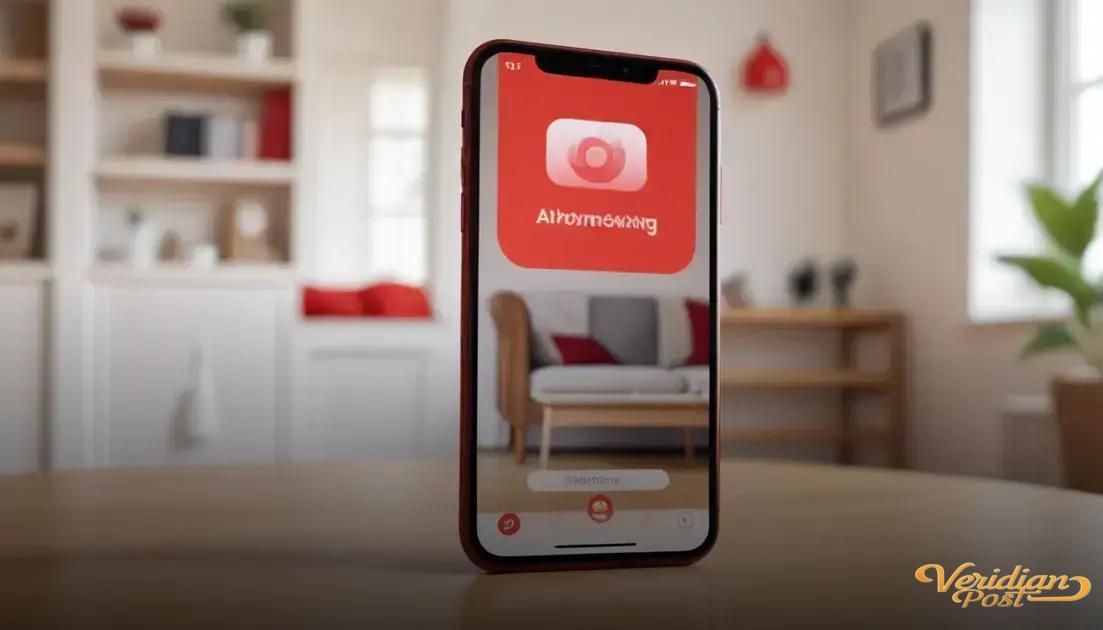How to screen record on iPhone involves enabling the screen recording feature in Control Center, starting the recording via the Control Center button, optionally activating microphone audio, and stopping the recording by tapping the red status bar or the Control Center button, with videos saved automatically to the Photos app.
Have you ever wondered how to screen record on iPhone without fuss? Capturing your screen can be super handy, whether for tutorials or saving moments. Let me walk you through simple steps that anyone can nail in minutes.
what you need before starting screen recording
Before you start screen recording on your iPhone, there are a few things to check to ensure a smooth experience. First, make sure your iPhone is running iOS 11 or later, as screen recording is a built-in feature available from these versions onwards.
You should also verify that you have enough storage space. Screen recordings can take up a significant amount of memory, especially if you plan to record long videos in high quality. To check your storage, go to Settings > General > iPhone Storage.
Another important step is to enable the screen recording button in the Control Center. You can do this by opening Settings > Control Center > Customize Controls, then tap the green plus icon next to Screen Recording to add it.
Lastly, think about your setup. If you want to capture audio during the recording, decide whether it’s internal sound, your voice, or both. You can control this by long-pressing the screen recording button when starting so you can toggle the microphone on or off.
Summary of requirements
- iPhone with iOS 11 or later
- Sufficient free storage space
- Screen recording enabled in the Control Center
- Decide on audio options (internal, microphone, or both)
how to enable screen recording on your iphone
To enable screen recording on your iPhone, start by opening the Settings app. Then, scroll down and tap on Control Center. Inside the Control Center settings, select Customize Controls. Here, look for Screen Recording in the list of controls that can be added.
Tap the green plus button next to Screen Recording. This will add the screen recording feature to your Control Center, making it easy to access anytime. Now, you can close the Settings app.
To check if it’s enabled, swipe down from the top-right corner of your screen on iPhones with Face ID, or swipe up from the bottom for iPhones with a Home button, to open Control Center. You should see a circular recording icon.
Using the screen recording button: Tap the circular icon to start recording your screen. You’ll see a red bar or red clock at the top of your screen while recording is active. To stop recording, open Control Center again and tap the icon or tap the red status bar and confirm to stop.
You can also long-press the screen recording icon in Control Center before starting to enable microphone audio if you want to add your voice or other sounds.
step-by-step guide to start and stop recording
To start recording your iPhone screen, first open the Control Center. If you have an iPhone with Face ID, swipe down from the top-right corner; if you have a Home button, swipe up from the bottom.
Tap the circular screen recording button once. You will see a 3-second countdown before the recording begins, giving you time to prepare.
Once recording starts, a red bar or red clock will appear at the top of your screen. This shows that your screen is being recorded.
To stop recording, you can open the Control Center again and tap the screen recording button, or simply tap the red status bar at the top and confirm that you want to stop recording.
The video will be saved automatically to your Photos app, where you can view, edit, or share it as needed.
Tips for smoother recording
- Enable Do Not Disturb to avoid notifications.
- Close unnecessary apps to reduce distractions and potential slowdowns.
- Use the microphone option in Control Center if you want to add voice commentary.
tips for better screen recordings on iphone
For better screen recordings on your iPhone, start by ensuring your device is in Do Not Disturb mode to avoid interruptions like calls and notifications during recording.
Keep your screen brightness at a comfortable but clear level, so details show up well without causing glare.
Close unnecessary apps to optimize your iPhone’s performance and prevent lag while recording.
Enable the microphone if you want to add voice narration or external sounds, but make sure to test audio levels before recording important content.
Plan your recording by rehearsing the steps or content you want to capture, which helps make your video smoother and more professional.
Editing tips
After recording, use the Photos app’s built-in editing tools to trim unwanted parts, adjust colors, or add annotations.
If you want to share your recordings, export them in the highest quality available to maintain clarity.
how to edit and share your screen recordings
Once you finish your screen recording on iPhone, you can easily edit and share it using built-in tools. Open the Photos app and find your recording in the Recents or Videos album.
Tap Edit at the top right to trim the video. Drag the sliders at the beginning or end to remove unwanted parts of the recording.
You can also adjust brightness, contrast, and apply filters to enhance your video’s look. Use the crop tool if you want to change the video’s aspect ratio or focus on a specific area.
After editing, tap Done to save the changes as a new clip or overwrite the original file.
Sharing your recording
To share, tap the Share icon and choose from options like AirDrop, Messages, Mail, or social media apps installed on your iPhone. You can also save it to cloud services such as iCloud Drive or Google Drive.
Remember to check the file size before sharing large videos, as some platforms may have limits or take longer to upload.
Editing and sharing directly on your iPhone makes it quick and convenient to send screen recordings to friends, colleagues, or social media followers.
Wrapping up screen recording on your iPhone
Screen recording on your iPhone is easy to set up and use once you know the steps. By enabling screen recording in Control Center, you can capture anything happening on your screen quickly.
Following simple tips can help you create clearer and smoother videos. Plus, the built-in editing tools let you fine-tune your recordings and share them right from your device.
With these tools, you can easily capture tutorials, gameplay, or memorable moments to share with friends or keep for yourself.
FAQ – Common questions about screen recording on iPhone
How do I add screen recording to the Control Center?
Go to Settings, tap Control Center, then Customize Controls. Find Screen Recording and tap the green plus button to add it.
Will screen recording capture sound on my iPhone?
Yes, if you enable the microphone by long-pressing the screen recording button in Control Center before you start recording.
Where can I find my screen recordings after finishing?
All screen recordings are saved automatically to the Photos app, in your Recents or Videos album.
Can I edit my screen recordings on my iPhone?
Yes, you can trim, adjust brightness, and apply filters to your recordings using the editing tools in the Photos app.
How do I stop a screen recording?
Open the Control Center and tap the screen recording button again, or tap the red status bar at the top and confirm to stop recording.
Will notifications show up during screen recording?
Notifications can appear unless you enable Do Not Disturb mode before starting your screen recording to prevent interruptions.