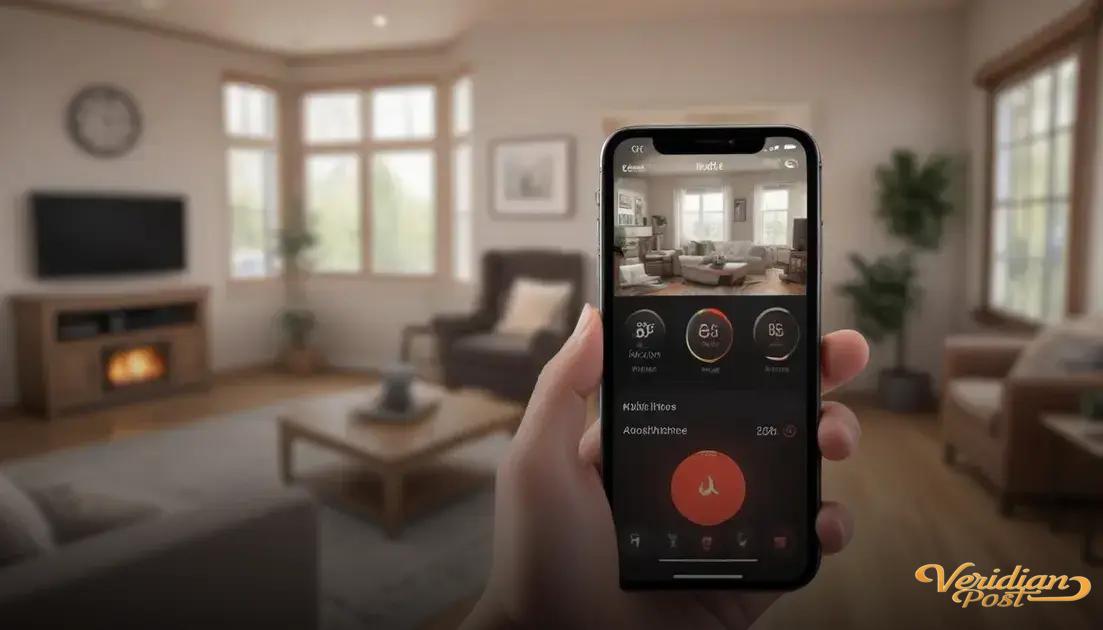How to screen record on iPhone involves enabling the Screen Recording feature in Control Center, starting the recording via Control Center, optionally using the microphone for audio, and stopping the recording by tapping the red status bar or Control Center button, with videos saved automatically to the Photos app for editing and sharing.
Wondering how to screen record on iPhone? Whether you want to capture a gaming moment or save a quick tutorial, this guide breaks down the process simply. Let’s dive into the steps and some handy tips to make your recordings shine.
“These steps are the same for most recent iPhone models, including the iPhone 15, iPhone 14, iPhone 13, iPhone 12, iPhone 11, and earlier models running modern iOS versions.”
checking your iphone settings for screen recording
To start screen recording on your iPhone, first ensure the feature is enabled in your settings. Open the Settings app, then scroll down and tap on Control Center. Inside, look for Screen Recording under “More Controls”. Tap the green plus (+) icon next to it to add it to your Control Center. This makes screen recording easily accessible with just a swipe.
Once added, you can quickly check if screen recording is ready to use by swiping down from the top-right corner of your iPhone (or up from the bottom on older models) to open the Control Center. Look for the circular record button. If it’s there, you’re all set. If not, revisit the settings to confirm it’s enabled.
Additionally, make sure your iPhone has enough storage space to save new screen recordings. Go to Settings > General > iPhone Storage to monitor available space. Having sufficient memory avoids failed recordings or errors during saving.
By customizing your iPhone settings and confirming readiness, you set a solid foundation for smooth, hassle-free screen recording whenever needed.
starting and stopping a screen recording
To begin a screen recording, swipe down from the top-right corner of your iPhone’s screen (or swipe up from the bottom on older models) to open the Control Center. Tap the circular record button to start recording. You’ll see a countdown of three seconds before the recording begins, giving you time to prepare your screen.
During recording, a red bar or red clock appears at the top of your screen to indicate that the screen is being recorded. This visual cue helps you know when your actions are being captured.
To stop the screen recording, tap the red status bar at the top of the screen and confirm by tapping Stop. Alternatively, you can open the Control Center again and tap the record button to end the recording. The video will be saved automatically to your Photos app, where you can view, edit, or share it.
Tip: If you want to include your voice or other external sounds, press and hold the record button in the Control Center before starting to access the microphone option.
using audio and microphone during screen recordings
When screen recording on your iPhone, you can choose to include audio from your device or record your voice using the microphone. To do this, open the Control Center and press and hold the screen record button. This action will reveal additional options.
Here, you’ll see a microphone icon. Tap it to turn on the microphone audio, which allows you to record your voice or other sounds in the surrounding environment while capturing the screen. When the microphone is on, the icon will turn red.
The device audio, such as app sounds or game music, is recorded automatically when you start screen recording. Turning on the microphone adds an extra layer of audio, providing narration or commentary during the recording.
Tip: Make sure to speak clearly and minimize background noise to improve the quality of your recording. You can also adjust the volume after recording in the Photos app by editing your video.
where to find and edit your recorded videos
After you stop a screen recording, the video is automatically saved to the Photos app on your iPhone. To find your recordings, open the Photos app and navigate to the Albums tab. Scroll down to the Media Types section and tap on Screen Recordings. Here, you’ll see all your saved screen capture videos.
To watch a recording, simply tap on the video. The Photos app also allows you to edit your screen recordings. Tap on the Edit button at the top right corner of the screen when viewing a video.
Within the editing interface, you can trim the beginning or end of your recording by dragging the sliders. This helps remove unnecessary parts and highlight important content. You can also adjust the video’s exposure, brightness, and other visual settings using the tools provided.
Once you finish editing, tap Done and choose to save the changes either as a new clip or overwrite the original video. This makes it easy to perfect your screen recordings before sharing or storing them.
Tip: Use the share button to send your recordings via messages, email, or social media directly from the Photos app.
tips for better screen recording quality
To improve your iPhone screen recording quality, start by cleaning your screen to avoid smudges or dirt that might distract viewers. A clear screen ensures the recording looks sharp and professional.
Enable Do Not Disturb mode before recording. This will prevent unexpected notifications or calls from interrupting or appearing in your video, keeping the footage clean and focused.
Try to record in a well-lit environment if your recording includes video from the front camera or involves app usage where lighting affects screen visibility. Proper lighting enhances clarity and visual appeal.
Avoid unnecessary gestures or fast movements on screen, as these can cause blurry or hard-to-follow recordings. Slow, deliberate actions make your content easier to watch and understand.
Use the microphone when needed to add clear voice narration, and speak in a quiet place to keep background noise minimal. This improves the overall quality of your audios and helps viewers follow along.
Lastly, check your iPhone’s battery level before recording long videos to avoid unexpected shutdowns. Charging your device or recording in shorter segments can help maintain uninterrupted high-quality recordings.
Wrapping Up Screen Recording on iPhone
Learning how to screen record on iPhone opens up many possibilities, from saving tutorials to sharing gameplay. With the right settings and tips, you can create clear and professional videos with ease.
Remember to check your settings, use audio wisely, and keep your recordings smooth and well-lit for the best results. Editing your videos afterward helps to polish them even more.
By following these simple steps, screen recording on your iPhone can become a handy tool for work, learning, and fun. Give it a try and see how it can improve your digital experience.
FAQ – Common Questions About Screen Recording on iPhone
How do I enable screen recording on my iPhone?
Go to Settings, tap Control Center, then add Screen Recording to your included controls by tapping the plus (+) icon.
Can I record audio while screen recording?
Yes, press and hold the Screen Recording button in Control Center and tap the microphone icon to turn on audio recording.
Where do I find my screen recordings?
All screen recordings are saved automatically to the Photos app under the Screen Recordings album.
How can I stop a screen recording?
You can tap the red status bar at the top and select Stop, or open Control Center and tap the recording button again.
Can I edit screen recordings on my iPhone?
Yes, open the recording in the Photos app and tap Edit. You can trim the video and adjust visual settings.
How do I improve the quality of my screen recordings?
Keep your screen clean, turn on Do Not Disturb mode, record in well-lit areas, and speak clearly if using the microphone.