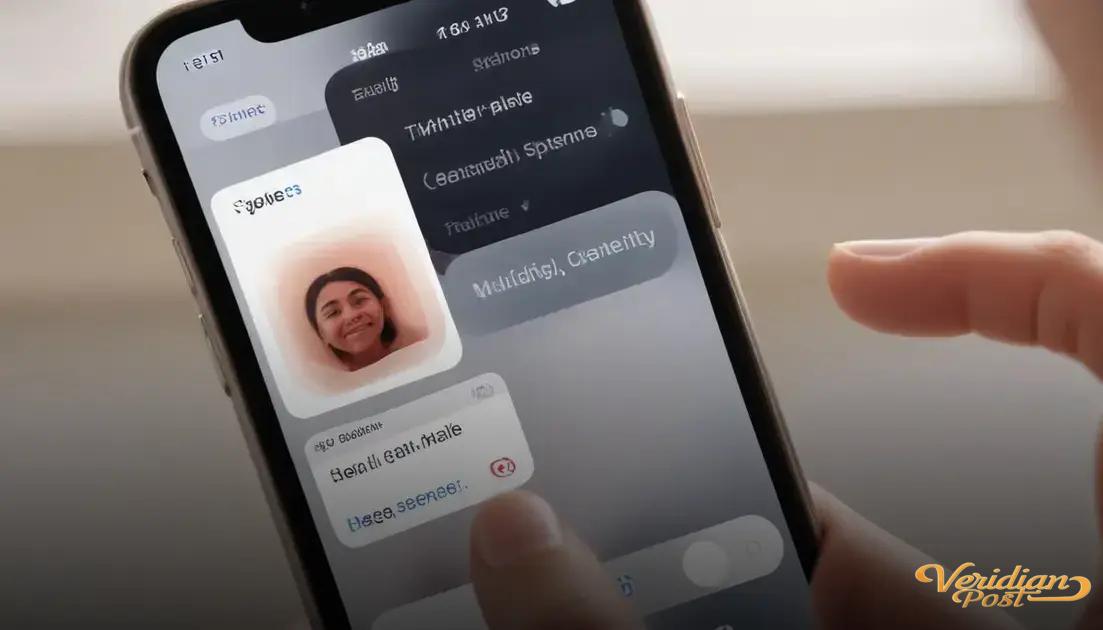How to screen record on iPhone involves enabling the feature in Control Center, starting and stopping recordings via the Control Center, customizing settings like microphone audio, troubleshooting common issues, and using best practices to save, edit, and share your recordings efficiently.
Want to learn how to screen record on iphone without any hassle? It’s easier than you think, and you might be surprised by how useful this feature can be. Ready to capture your screen in just a few taps?
how to enable screen recording on your iphone
To enable screen recording on your iPhone, first open the Settings app. Scroll down and tap on Control Center, then select Customize Controls. Here, you will see a list of features you can add to your Control Center. Find Screen Recording and tap the green plus (+) icon next to it. This will add the Screen Recording button to your Control Center for easy access.
Once enabled, you can quickly start recording your screen by swiping down from the upper-right corner of the screen (on iPhone models with Face ID) or swiping up from the bottom edge (on models with Home button) to open the Control Center. Look for the Screen Recording icon, which looks like a white circle within a circle.
Press the icon, and after a short countdown, your iPhone will begin recording everything on the screen. To also capture audio while recording, press and hold the recording icon before starting, then tap the microphone audio button to turn it on.
To stop recording, reopen the Control Center and tap the red Screen Recording icon, or simply tap the red status bar at the top of your screen and confirm you want to stop. Your recorded video will be saved automatically to the Photos app for easy viewing and sharing.
steps to start and stop recording
To start recording your iPhone screen, first open the Control Center by swiping down from the upper-right corner (on iPhones with Face ID) or swiping up from the bottom (on iPhones with a Home button). Tap the Screen Recording icon, which looks like a solid circle within a circle. A three-second countdown will begin, giving you time to exit the Control Center and get ready to record.
While recording, a red bar or red clock will appear at the top of your screen, indicating that screen recording is active. This visual cue helps you know that everything on your screen is being captured.
To stop recording, you can tap the red status bar at the top of the screen and then confirm by selecting Stop. Alternatively, open the Control Center again and tap the screen recording icon, which will be highlighted in red during recording. Your video will immediately save to the Photos app.
Remember that you can record audio along with your screen by pressing and holding the recording icon before starting, then enabling the microphone audio. This is useful for narrations or explanations during your recording.
customizing screen recording settings
You can easily customize screen recording settings on your iPhone to enhance your recording experience. To do this, open the Control Center and press and hold the Screen Recording button. This will bring up additional options for you to adjust before you start recording.
Here, you can toggle the microphone audio on or off. Turning on the microphone lets you record your voice or other sounds while capturing your screen, perfect for tutorials or commentary.
Some apps allow you to choose where to save your recordings or may have their own settings that work with screen recording. Make sure to check the app’s privacy settings to enable recording features if needed.
In addition, you can use AssistiveTouch or other accessibility features in Settings to create custom gestures or shortcuts that help control your screen recording more efficiently. This can be handy for longer recordings or if you need to interact with your iPhone in specific ways.
Remember to manage your iPhone’s storage, as high-quality recordings can take up significant space. You can adjust video quality indirectly by changing the overall display or video settings through your iPhone’s camera or display options.
troubleshooting common issues
Sometimes, you may face issues while trying to use screen recording on your iPhone. One common problem is that the Screen Recording button is missing from the Control Center. To fix this, go to Settings > Control Center > Customize Controls and add Screen Recording back.
If your recordings are not saving, check your available storage by opening Settings > General > iPhone Storage. Low storage can prevent videos from being saved.
In case the recording starts but no sound is captured, make sure that the microphone is turned on. To do this, press and hold the recording button in the Control Center and verify that the microphone icon is red, indicating it is active.
For screen recording freezing or not responding, try restarting your iPhone. Software glitches can often be resolved with a simple reboot.
Lastly, ensure that your iPhone’s software is updated by going to Settings > General > Software Update. Many bugs and issues are fixed with the latest iOS versions, which can improve the screen recording feature’s performance.
best practices for sharing and saving recordings
After recording your iPhone screen, it’s important to know the best practices for sharing and saving recordings to keep your files organized and secure. Once your screen recording stops, it is automatically saved to the Photos app. From there, you can review, edit, or trim the video before sharing.
To share your recording, open the video in the Photos app and tap the Share icon. You can send your recording instantly via Messages, Mail, social media, or save it to cloud services like iCloud or Google Drive.
Editing your recording allows you to cut out unnecessary parts, add captions, or adjust the video quality. To do this, tap Edit in the Photos app and use the built-in tools. This makes your video clearer and more focused, especially when sharing with friends or colleagues.
For better organization, create dedicated albums for your screen recordings. This helps you find and manage your videos more easily without cluttering your main photo library.
Lastly, consider backing up your recordings regularly to avoid losing important videos. Use automatic backup options like iCloud Photos or transfer files to your computer to ensure safety and accessibility.
Learning how to screen record on your iPhone opens up many possibilities for capturing important moments and sharing useful content. With simple steps to enable and start recording, plus easy ways to customize settings, anyone can become a pro at creating screen recordings.
Knowing how to troubleshoot common issues and the best practices for saving and sharing your videos ensures your recordings are always clear and accessible.
Give it a try, and see how screen recording can make your iPhone experience even better!
FAQ – Common questions about how to screen record on iPhone
How do I add screen recording to my Control Center?
Go to Settings, tap Control Center, then Customize Controls. Find Screen Recording and tap the green plus (+) icon to add it.
Can I record sound while screen recording?
Yes, press and hold the Screen Recording button in Control Center, then tap the microphone icon to turn audio recording on or off.
Where do my screen recordings save?
All screen recordings are automatically saved to your Photos app where you can view, edit, or share them.
What should I do if screen recording is not working?
Try restarting your iPhone, check that Screen Recording is added to Control Center, ensure you have enough storage, and update your iOS to the latest version.
How can I edit my screen recordings?
Open the recording in the Photos app and tap Edit. You can trim, crop, or adjust your video before sharing it.
Can I share my screen recordings directly from my iPhone?
Yes, you can share recordings via Messages, Mail, social media, or save them to cloud services directly from the Photos app’s share menu.