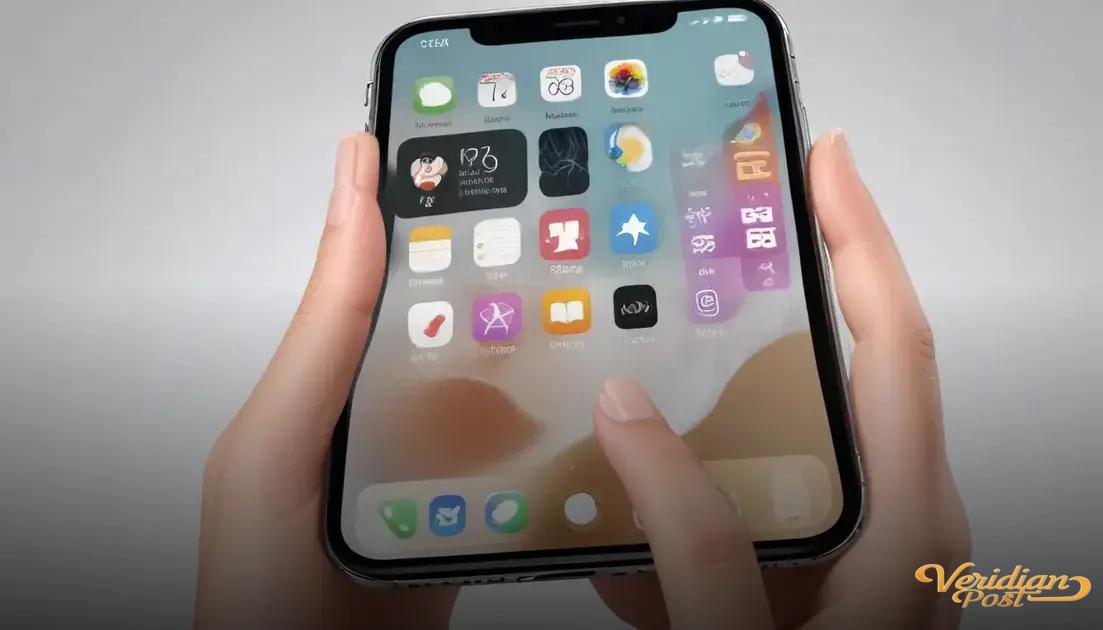How to screen record on iPhone involves adding the screen recording feature to Control Center, tapping the record button to start, optionally enabling microphone audio, and stopping the recording to save and share videos via the Photos app.
Wondering how to screen record on iPhone? Whether you’re capturing gameplay, tutorials, or conversations, this guide walks you through the process for any iPhone model. Ready to start recording?
Understanding screen recording on iPhone
Screen recording on an iPhone lets you capture exactly what’s happening on your screen, including apps, games, and video calls. This feature is built into iOS, so you don’t need any additional apps. It records everything you see and hear, making it perfect for tutorials, sharing gameplay, or saving important moments.
How screen recording works
When you start a screen recording, your iPhone captures the display and audio from your microphone or the device itself, depending on your settings. The video is saved directly to your Photos app, where you can edit, trim, and share it.
Which iPhones support screen recording?
Screen recording is available on iPhones running iOS 11 or later. That means most models from iPhone 5s and newer can use this feature. If your iPhone doesn’t have screen recording, an iOS update might enable it.
Note: Some apps may block screen recording due to privacy restrictions, so you might see a black screen in those cases.
Enabling screen recording in control center
To start screen recording on your iPhone, you first need to add the screen recording button to the Control Center. Go to Settings > Control Center and tap Customize Controls. Find “Screen Recording” in the list and tap the green plus icon to add it. This allows quick access to screen recording anytime.
Accessing the Control Center
Once added, swipe down from the top-right corner on iPhones with Face ID or swipe up from the bottom on iPhones with a Home button to open the Control Center. The screen recording icon looks like a solid circle inside a ring.
Starting and stopping screen recording
Tap the screen recording icon to start. After a three-second countdown, it will begin capturing your screen. A red bar or red clock shows when recording is active. To stop, tap the red bar or return to Control Center and tap the icon again.
Note: You can press and hold the icon to access microphone audio settings. Turning on the microphone lets you capture external sound while recording.
Step-by-step guide to record your screen
Start by ensuring the screen recording button is in your Control Center. Swipe to open the Control Center, then tap the screen recording icon. You’ll see a three-second countdown before recording begins.
Record with or without sound
To record sound, press and hold the recording icon, then tap the microphone icon to turn it on. This lets you capture your voice or surrounding sounds while recording.
How to stop recording
When you’re done, tap the red status bar at the top of your screen, then tap “Stop.” Alternatively, open the Control Center and tap the recording icon again. Your video will be saved automatically.
You can find the recorded video in the Photos app, where you can edit, share, or delete it as needed. Make sure to check the video for important details before sharing.
Tips to improve screen recording quality
Good screen recording quality is key to sharing clear and useful videos. First, make sure your iPhone’s screen is clean and brightness is set to a comfortable level to avoid glare. Adjust the volume beforehand if you’re recording internal or external audio.
Use Do Not Disturb mode
Enable Do Not Disturb to prevent calls, notifications, or alerts from interrupting your recording. This keeps the video distraction-free and professional-looking.
Record in a quiet environment
If you’re using the microphone during recording, choose a quiet place to capture clear audio. Background noise can reduce video quality, so minimizing it helps your audience focus on the content.
Keep your device steady
Hold your iPhone steadily or place it on a flat surface. Sudden movements or shaking can make the video hard to watch. For longer recordings, consider using a stand or tripod if available.
Tip: Check your saved screen recording in the Photos app and use the built-in editing tools to trim unwanted parts or adjust colors to enhance final quality.
How to save and share your recordings
After you stop a screen recording, the video is automatically saved to your Photos app. Open Photos to find your recordings in the “Recents” album or the dedicated “Screen Recordings” folder.
Editing your screen recording
You can trim or edit your video using the built-in Photos editor. Tap “Edit” to cut unwanted parts, adjust brightness, or apply filters for better quality.
Sharing your recordings
Share your recordings easily by selecting the video and tapping the Share icon. Choose from options like Messages, Mail, AirDrop, or social media apps to send your video quickly.
Tip: If the file is large, consider compressing the video or using cloud services like iCloud or Google Drive to send a link instead.
Wrapping Up Screen Recording on iPhone
Screen recording on your iPhone is a simple way to capture and share exactly what’s on your screen. With just a few easy steps, you can start recording, improve video quality, and save your clips for sharing.
Remember to enable screen recording in Control Center, use helpful tips like Do Not Disturb mode, and use the editing tools in Photos to polish your videos. Whether for tutorials, games, or memories, screen recording lets you share your iPhone experience with ease.
Try these tips today and see how simple and useful screen recording can be.
FAQ – Common Questions About Screen Recording on iPhone
How do I add screen recording to Control Center?
Go to Settings > Control Center > Customize Controls, then tap the green plus icon next to Screen Recording to add it.
Can I record sound while screen recording?
Yes, press and hold the screen recording icon in Control Center, then tap the microphone icon to enable audio recording.
Where do my screen recordings get saved?
Your screen recordings are saved automatically in the Photos app under the Recents album or Screen Recordings folder.
How do I stop a screen recording?
Tap the red status bar at the top of your screen and select Stop, or open Control Center and tap the screen recording icon again.
How can I improve the quality of my screen recordings?
Use Do Not Disturb mode to avoid interruptions, record in a quiet environment, keep your device steady, and adjust brightness before recording.
Can I edit and share my screen recordings from my iPhone?
Yes, you can trim and edit videos in the Photos app, then use the Share icon to send them via messages, email, or social media.