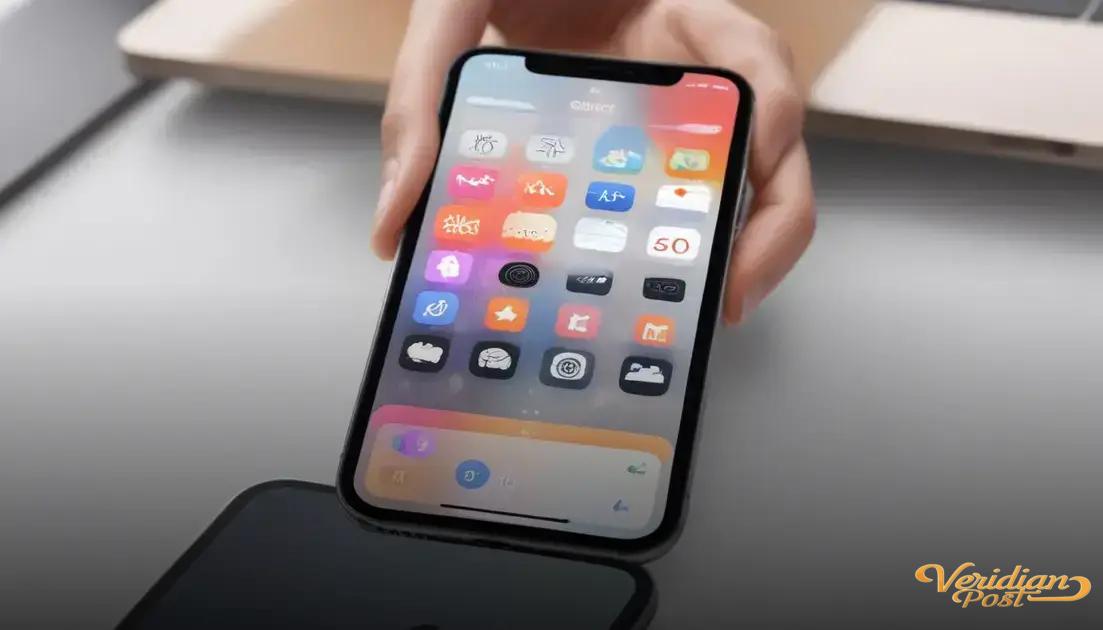How to screen record on iPhone involves adding the screen recording button to Control Center, tapping it to start and stop recording, and optionally enabling the microphone for audio capture, with the recordings saved automatically in the Photos app.
Wondering how to screen record on iPhone? Whether you want to save a funny video or capture an important moment, screen recording can be a game changer. Let’s break down the steps in a way that’s simple for any iPhone user.
Understanding screen recording on iPhone
Screen recording on an iPhone lets you capture exactly what’s happening on your screen, whether it’s a game, a video call, or a tutorial you want to save. It records both the visual activity and, optionally, the audio, giving you a full playback experience. This feature is built into iOS, so you don’t need any extra apps or software.
To use it, you first need to know that not all apps allow screen recording due to privacy rules, but most common uses work without issue. The recordings are saved directly to your Photos app, making it easy to access or share your clips later.
Why Use Screen Recording?
Screen recording offers a quick way to share instructions, gameplay highlights, or troubleshoot an issue by showing exact steps. It can be especially helpful for creating content, saving live streams, or preserving moments from apps that don’t allow downloads.
Which iPhone Models Support Screen Recording?
Screen recording is available on iPhones running iOS 11 or later. This means all iPhone models from the iPhone 5S onward support it, though the latest models have improved performance and features like audio options.
How to add screen recording to control center
Before you can start screen recording on your iPhone, you need to add the screen recording button to the Control Center. This allows you to quickly access the feature with just a swipe and tap.
To do this, open the Settings app and go to Control Center. Then, tap Customize Controls. Look for Screen Recording under the “More Controls” section and tap the green plus button to add it to the active controls.
Once added, you can open the Control Center by swiping down from the upper-right corner on iPhones with Face ID, or swiping up from the bottom on older iPhones with a Home button. You will see the screen recording icon, which looks like a solid circle inside another circle.
This setup makes it easy to quickly start or stop screen recording without navigating through multiple settings.
Steps to start and stop a screen recording
To start screen recording on your iPhone, first open the Control Center by swiping down from the top-right corner on newer models or swiping up from the bottom on older ones. Then, tap the screen recording icon, a circle within a circle. After a three-second countdown, your iPhone will begin recording everything on your screen.
While recording, a red bar or red clock will appear at the top of your screen, indicating that the process is active. To stop recording, open the Control Center again and tap the screen recording icon, or simply tap the red bar or clock at the top and confirm to stop. Your video will automatically save to the Photos app.
Additional tip:
Press and hold the screen recording icon in Control Center before starting to enable microphone audio, allowing you to record your voice or any sounds in the environment for a richer video experience.
Tips for recording with sound and microphone
When recording your iPhone screen, you can capture sound from the device or your voice using the microphone. To include audio, open the Control Center and press and hold the screen recording icon. This reveals options to turn the microphone on or off. Tap the microphone icon so it turns red, indicating the mic is enabled.
With the microphone on, your iPhone records ambient sounds, your voice, and any audio playing on the device. This is great for tutorials, game commentary, or narrating videos in real time.
Adjusting volume and sound quality
Make sure your phone’s volume is high enough so system sounds are clear. Also, record in a quiet environment to improve voice clarity. Using headphones with a built-in mic can also enhance recording quality.
Remember, some apps restrict audio capture for privacy reasons, so you might not get sound from those during screen recording.
Troubleshooting common screen recording issues
Sometimes, screen recording on your iPhone may not work as expected. One common issue is the screen recording button missing from the Control Center. To fix this, go to Settings > Control Center > Customize Controls and add Screen Recording if it’s not already included.
Another problem is recordings stopping unexpectedly or not saving. This can happen if you run out of storage space. Check your available storage in Settings > General > iPhone Storage and free up space if necessary.
Screen recording not capturing audio?
Make sure the microphone is enabled by long-pressing the screen recording icon in Control Center and tapping the microphone button. Also, check your phone’s volume and that the mute switch isn’t on.
If the screen recording feature is greyed out or disabled, it might be restricted by Screen Time settings or device management profiles. Go to Settings > Screen Time > Content & Privacy Restrictions and ensure screen recording is allowed.
Restarting your iPhone can often resolve minor glitches affecting screen recording. Keep your iOS updated to the latest version to benefit from bug fixes and improvements.
Wrap-up on screen recording your iPhone
Screen recording on your iPhone is simple once you know how to set it up and use it properly. From adding the button to Control Center to capturing sound, these steps help you make the most of this handy feature.
By troubleshooting common issues and following the tips shared, you can easily record your screen without frustration. Whether for sharing tutorials, saving videos, or capturing game highlights, screen recording adds great value to your iPhone experience.
Keep your device updated and explore the microphone options for richer recordings. With these tools, you’re ready to capture anything on your iPhone screen with ease.
FAQ – How to screen record on iPhone
How do I add screen recording to Control Center?
Go to Settings, tap Control Center, and then Customize Controls. Add Screen Recording from the list of More Controls.
Can I record audio while screen recording on iPhone?
Yes, press and hold the screen recording icon in Control Center and tap the microphone icon to enable audio recording.
Where are my screen recordings saved?
All screen recordings are saved automatically to the Photos app on your iPhone.
Why is the screen recording button missing from Control Center?
It may not be added yet. You can add it by customizing the Control Center in your Settings.
What should I do if screen recording stops unexpectedly?
Check your storage space and free up some space if needed. Restarting your iPhone can also help resolve minor issues.
Why is there no audio in my screen recordings?
Make sure the microphone is enabled in Control Center and your volume is up. Some apps restrict audio recording due to privacy reasons.