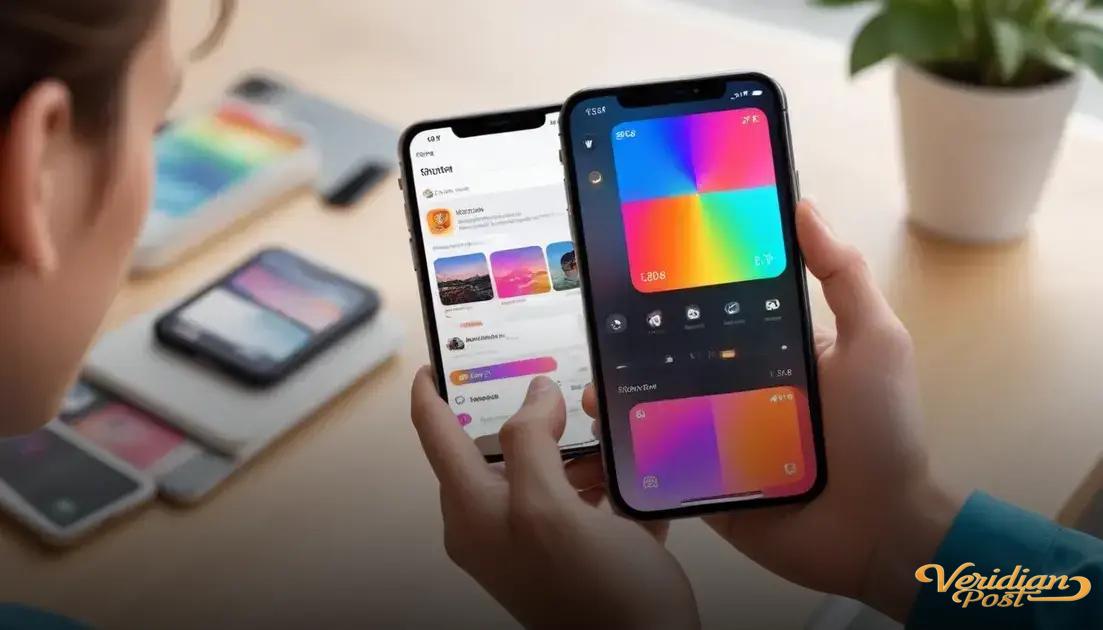How to screen record on iPhone involves enabling the feature in Control Center, starting and stopping recordings via the Control Center button, optionally recording audio by enabling the microphone, and editing or sharing videos through the Photos app.
Wondering how to screen record on iPhone? You’ve probably seen cool videos shared online and thought, “How do they do that?” Let me show you some straightforward ways to capture your iPhone screen effortlessly.
how to enable screen recording on your iphone
To enable screen recording on your iPhone, first open the Settings app. Then scroll down and tap on Control Center. Inside Control Center, look for Screen Recording under the “More Controls” section. Tap the green plus button next to Screen Recording to add it to your Control Center.
Once added, you can access screen recording by swiping down from the upper-right corner of your iPhone screen (or swiping up from the bottom on older models) to open the Control Center. You should now see a circular screen recording icon. This button lets you start and stop recordings quickly.
Tips for easy access
Make sure Screen Recording is at the top of your included controls for faster access. If needed, reorder your Control Center items by tapping and holding, then dragging the controls into the order you prefer.
Enabling screen recording in this manner lets you easily capture your screen activity anytime. Remember, some apps may restrict screen recording due to privacy or copyright rules.
steps to start and stop a screen recording
To start a screen recording on your iPhone, swipe down from the upper-right corner of the screen (or swipe up from the bottom on older models) to access the Control Center. Tap the circular screen recording button to begin recording. A three-second countdown will appear before recording starts, giving you time to prepare.
While recording, a red bar or red clock will appear at the top of your screen, indicating an active screen capture session. To stop the recording, open Control Center again and tap the screen recording button, or simply tap the red bar at the top and confirm you want to stop.
Additional tips
If you want to record your voice during the screen recording, press and hold the screen recording button in Control Center before starting, then tap the microphone icon to enable audio. This lets you add commentary or narration to your video.
After stopping, the video will automatically save to your Photos app where you can view, edit, or share it easily. Make sure to check storage space on your iPhone to avoid interruptions during longer recordings.
tips for recording audio along with your screen
To record audio along with your screen recording on iPhone, you need to enable the microphone before starting. Open the Control Center and press and hold the Screen Recording icon until the options menu appears. Here, tap the Microphone Audio button to turn it on.
This feature captures external sounds such as your voice or any background audio while recording. It’s perfect for tutorials, walkthroughs, or commentary.
Tips for clear audio
Find a quiet environment to reduce background noise and ensure your voice is clear. Use headphones with a built-in mic or an external microphone for better sound quality if possible.
Remember to test your audio levels before recording the full video. After finishing, you can check the audio quality by playing back the video in the Photos app.
If you don’t want to capture background sounds, simply disable the microphone option before recording starts. This way, your screen recording will have no sound or just the system audio, depending on the app’s permissions.
how to edit and share your screen recordings
Once you’ve finished recording, your screen recording is automatically saved to the Photos app. Open Photos to find your video and tap it to play or edit.
Editing your screen recordings
Tap Edit in the top-right corner to access basic editing tools. You can trim the start or end of the video by dragging the sliders along the timeline. This lets you cut out any unnecessary parts.
You can also adjust brightness, contrast, and apply filters by tapping the adjustment icons. If you need more advanced editing features, consider using apps like iMovie or third-party editors.
Sharing your recordings
To share, tap the share icon (a square with an arrow) and choose from options like Messages, Mail, AirDrop, or social media apps installed on your iPhone. You can also save the video to cloud services like iCloud or Google Drive.
Make sure your video file size is optimized for sharing, especially if your recording is long. Compressing the video with some apps can help reduce file size without losing much quality.
troubleshooting common screen recording issues
If you encounter problems while screen recording on your iPhone, start by checking if the Screen Recording feature is enabled in Control Center. Go to Settings > Control Center to verify that it is added.
Common issues and fixes
Screen recording button not responsive: Restart your iPhone to fix temporary glitches. Also, make sure Restrictions or Screen Time settings aren’t blocking screen recording.
No audio in recording: Ensure the microphone is turned on by pressing and holding the screen recording button in Control Center and enabling the microphone.
Screen recording stops unexpectedly: Check available storage; low space can cause recordings to stop. Free up space if needed by deleting unused files or apps.
Recording is black or blank: Some apps block screen recording for privacy reasons. Try recording a different app or screen.
Additional tips
Keep your iOS updated to the latest version to benefit from bug fixes and improvements. If problems persist, resetting all settings or contacting Apple Support may help.
Wrapping up your screen recording journey on iPhone
Mastering how to screen record on iPhone opens up many possibilities, whether for sharing tutorials, gameplays, or memorable moments. By enabling the feature, knowing how to start and stop recordings, and using tips to capture audio, you can create clear and useful videos easily.
Don’t forget to edit and share your recordings right from your Photos app, making your content ready to amaze friends, family, or followers. If any issues come up, simple troubleshooting steps can get you back on track quickly.
With these tips, screen recording on your iPhone becomes a handy tool to communicate and capture what matters most to you.
FAQ – Common Questions About Screen Recording on iPhone
How do I add screen recording to my Control Center?
Open Settings, go to Control Center, then tap the green plus button next to Screen Recording to add it.
Can I record my voice while screen recording?
Yes, press and hold the screen recording button in Control Center and enable the microphone to record your voice along with the screen.
Why is there no sound in my screen recordings?
Make sure the microphone is turned on before starting the recording. Also, check if the app you’re recording allows audio capture.
How do I edit my screen recording after saving?
Open the screen recording in the Photos app and tap Edit to trim the video or adjust colors and filters.
What should I do if my screen recording stops unexpectedly?
Check your iPhone’s storage space and free up space if needed. Restarting your device can also help fix temporary issues.
Are there apps that block screen recording?
Yes, some apps restrict screen recording to protect privacy or copyright, which can cause the recording to appear black or blank.