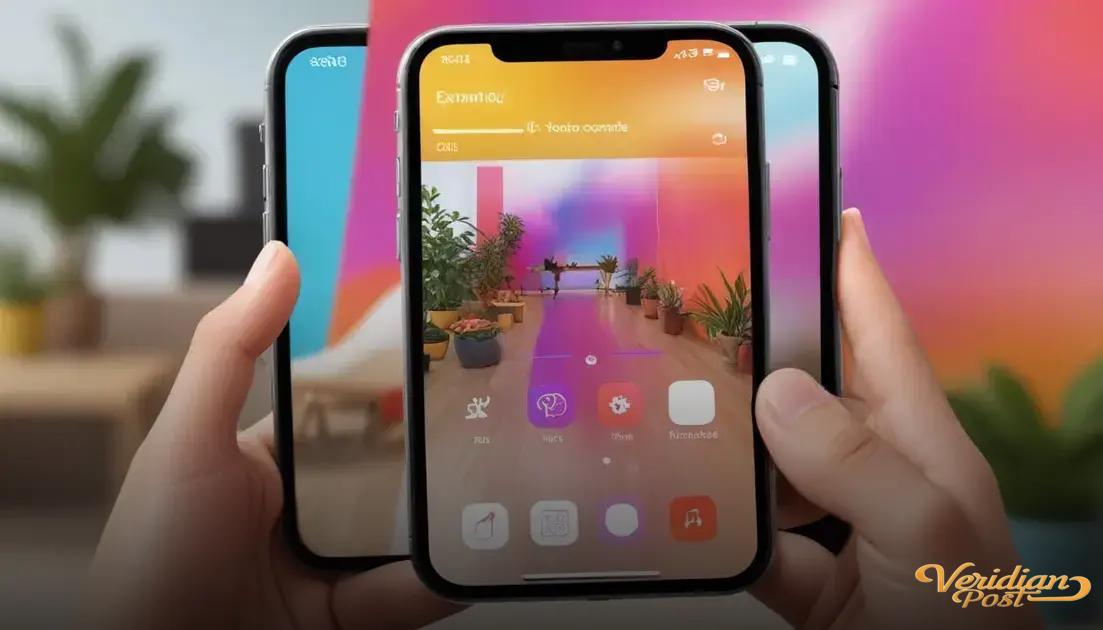How to screen record on iPhone involves enabling the feature in Control Center, starting and stopping the recording via the Control Center or red status bar, optionally turning on the microphone for audio, and editing or sharing the saved video through the Photos app.
Wondering how to screen record on iPhone without hassle? Let’s dive into easy steps that anyone can follow to capture their screen smoothly, whether for tutorials, games, or sharing moments.
understanding screen recording on iphone
Screen recording on iPhone is a useful feature that lets you capture exactly what happens on your device’s screen. Whether you want to save a gameplay moment, create a tutorial, or record a video call, this built-in tool makes it easy and quick. The screen recording captures all the actions on your screen, including taps, swipes, and app activity, giving you a video you can watch or share later.
How screen recording works
When you start a screen recording, your iPhone takes a continuous video of your screen activity and saves it directly to your Photos app. It also records external sounds if you enable the microphone, allowing you to add commentary or capture ambient noise. This makes the feature perfect for creating detailed guides or sharing your experiences with friends.
Key benefits of using screen recording
Screen recording is convenient: It eliminates the need for third-party apps and complicated setups. It’s versatile: From troubleshooting app problems by showing errors to capturing live sessions and more. Plus, the feature is built into iOS, so it works smoothly without draining your battery excessively or causing lag.
Understanding how screen recording functions and its advantages can help you maximize its use for a variety of tasks on your iPhone.
setting up screen recording feature
To start screen recording on your iPhone, you first need to enable the feature in the Control Center. Go to Settings > Control Center > Customize Controls, then tap the plus (+) button next to “Screen Recording”. This adds the screen recording button to your Control Center for quick access.
Accessing Screen Recording
Once added, you can swipe down from the top-right corner (on iPhone X or later) or swipe up from the bottom (on earlier models) to open the Control Center. The screen recording icon looks like a solid circle inside a circle.
Enabling microphone audio
If you want to record sounds with your video, press and hold the screen recording icon in the Control Center. This opens options where you can turn on the microphone. Tap the microphone icon so it turns red. This records any audio around you while screen recording.
Remember to check your storage space before recording long videos, as screen recordings can take up significant space depending on length and quality.
starting and stopping the screen recording
To start a screen recording on your iPhone, first open the Control Center by swiping down from the top-right corner (on iPhone X and newer) or swiping up from the bottom (on older models). Tap the screen recording icon, which looks like a solid circle inside a ring. After a three-second countdown, the recording begins, capturing everything on your screen.
Stopping the screen recording
To stop recording, tap the red status bar or red bubble at the top of your screen, then tap “Stop” in the confirmation window. Alternatively, you can reopen the Control Center and tap the screen recording icon again. The recorded video is automatically saved to your Photos app.
Tips for better recording control
If you want to record your voice along with screen activity, make sure to enable the microphone before starting the recording by pressing and holding the screen recording icon in the Control Center and tapping the microphone icon to turn it on.
Keep an eye on notifications as they will appear in your recording unless you turn on Do Not Disturb mode. This helps keep your videos clean and professional.
editing and sharing your recordings
After recording your screen, you can easily edit the video to enhance it before sharing. Open the Photos app and find your screen recording. Tap “Edit” to trim the beginning or end, adjust colors, or apply filters. Trimming helps remove unwanted parts like starting countdown or extra footage.
Adding audio and effects
While basic editing is limited in the Photos app, you can use third-party apps such as iMovie to add voiceovers, background music, or annotations. These tools help you create a more polished video, especially if you’re making a tutorial or presentation.
Sharing your recordings
Once your video looks good, tap the share icon to send it via Messages, Mail, social media, or save it to cloud services like iCloud or Dropbox. You can also AirDrop the videos to nearby Apple devices quickly and securely.
Keep file size in mind when sharing large screen recordings, as it may affect upload speed or messaging limits. Compressing videos using editing apps can help manage size without losing quality.
troubleshooting common screen recording issues
Sometimes, screen recording on your iPhone may not work as expected. Common issues include the screen recording button missing from the Control Center, recordings not saving, or no audio being captured. These problems are often easy to fix with some simple steps.
Screen recording button missing
If the screen recording option is missing, check Settings > Control Center > Customize Controls and add it back. Restarting your iPhone can also resolve glitches causing the button to disappear.
Recording not saving
If your screen recordings are not saving, ensure your device has enough storage space. Free up space if necessary by deleting unused apps or files. Also, verify that you are not in Low Power Mode, which can limit background activities.
No audio in recordings
To fix missing audio, make sure you enable the microphone while starting the recording by pressing and holding the screen recording icon and tapping the microphone to turn it on. Also, check the volume and mute settings on your iPhone.
Performance issues
Screen recording may cause lag or battery drain during long sessions. Closing unused apps and keeping your iPhone updated helps improve performance.
Mastering screen recording on your iPhone
Learning how to screen record on iPhone is simple once you understand the key steps and settings. From enabling the feature to starting, stopping, and editing your videos, each part helps you create clear and useful recordings.
Troubleshooting common problems ensures a smooth experience and helps you avoid frustration. With these tips, you can confidently capture and share your iPhone screen for any purpose.
Try it out today and see how screen recording can make sharing your digital life easier and more engaging.
FAQ – Common questions about screen recording on iPhone
How do I add the screen recording button to Control Center?
Go to Settings > Control Center > Customize Controls, then tap the plus (+) icon next to Screen Recording to add it.
Can I record sound while screen recording?
Yes, press and hold the screen recording button in Control Center, then tap the microphone icon to turn it on before starting the recording.
Where do screen recordings get saved?
All screen recordings are automatically saved to the Photos app on your iPhone.
Why is my screen recording not saving?
Check if your storage space is full or if your iPhone is in Low Power Mode. Freeing space and disabling Low Power Mode can fix this issue.
How can I edit my screen recordings?
You can trim, adjust colors, and apply filters directly in the Photos app, or use apps like iMovie for more advanced editing options.
What should I do if the screen recording button is missing?
Make sure it’s added in Control Center settings. Restart your iPhone if the button still does not appear.